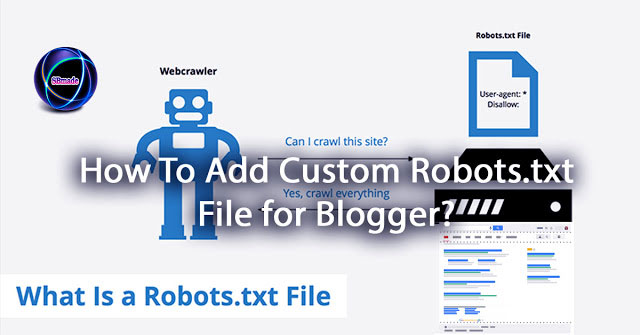
Today, too, has brought you some important information.There are many search engines in the world.Of these, google, bing, ask, yahoo are special.So, getting your blog up on this search engine is important.Then you can get more traffic.Also, be aware of the content of your posts.If the content is good then the search engine can be higher.
However, today we're talking about the Blogger Robots.txt File.This is a very important thing to you.This is important for building a blog in search engine.Robots.txt can help to crawl your all Blogger blog posts and pages to Search Engine.It means Robots.txt can provide customization to all Blogger posts or pages and we can disable a particular posts or pages using Robots.txt file.So apply this correctly affects your blog's success.This Robots.txt File will help find all your post and page for search engine.This is also one step in SEO.You can see the various Robots.txt files.It's important to choose the right one for you.
Robots.txt Explanation
- User-agent:This is important if you have google adsens.Helps accurately advertise.
- User-agent: * This means our blogger blog or website can crawl all search engines. It means visible to all search engines.
- Disallow: /search : This line tells all search engines to not crawl this post who related /search post and pages.
- Allow: / : This line tells all search engines to crawl and Allow homepage.
- Sitemap : This is the changing part.We are talking about this.
The default Robots.txt file is below.
[User-agent: Mediapartners-GoogleDisallow:User-agent: *Disallow: /searchAllow: /Sitemap: http://your-blog-name.blogspot.com/feeds/posts/default?orderby=UPDATED]
It is valid for any blog.This sitemap will only tell the web crawlers about the recent 25 posts. If you want to increase the number of link in your sitemap then replace default sitemap with below one.
[Sitemap: https://your-blog-name.blogspot.com/sitemap.xml]
The following code works for the first 500 recent posts.
[Sitemap: http://your-blog-name.blogspot.com/atom.xml?redirect=false&start-index=1&max-results=500]
If you have more than 500 published posts in your blog then you can use two sitemaps like below:
[Sitemap: http://your-blog-name.com/atom.xml?redirect=false&start-index=1&max-results=500]
[Sitemap: http://your-blog-name/atom.xml?redirect=false&start-index=500&max-results=1000]
Choose the one you want.Make sure to include it correctly.
Add Custom Robots.Txt to Blogger
So this is today's main section.Let's do this step-by-step.Follow it correctly.
1.First go to your blogger blog.
2.Now go to Settings >> Search Preferences ›› Crawlers and indexing ›› Custom robots.txt ›› Edit ›› Yes
3.Now paste your robots.txt file code in the box.Consider the above reasons.Then insert the Robots.txt file.
4.Click on Save Changes button.
 |
| How To Add Custom Robots.txt File for Blogger? |
Everything is right now.Next you have to check your Robots.txt file.
How to Check Your Robots.txt File?
This is very convenient.You can use your web browser for that.Put the URL of your blog site into /robots.txt at the end.Then Enter.Then you will see the Robots.txt file for your site.The following URL can be set up as follows:
[http://www.your-blog-name.blogspot.com/robots.txt]
Once you visit the robots.txt file URL you will see the entire code which you are using in your custom robots.txt file.
 |
| How to Check Your Robots.txt File? |
READ:
- How To Indexed Your Site New Post In Google In 2 Minutes!
- IFTTT usage for social media automation
- What's Ads.txt file? How To Add Ads.txt for Blogger?
- World best Free Stock Photo Websites - Copyright Free Images
So you know about How To Add Custom Robots.txt File for Blogger, Hope you like the post, don’t forget to share it with your friends and leave a comment below if you are facing any problem at any step in the method discussed above.Thank you.



0 comments:
Post a Comment